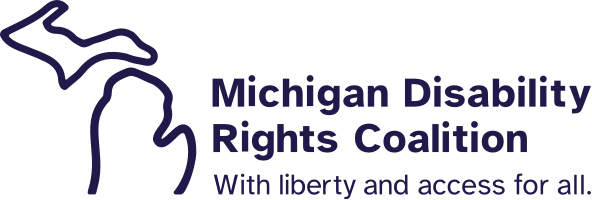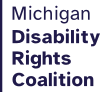Google Drive for Students!
Tuesday, July 11, 2017
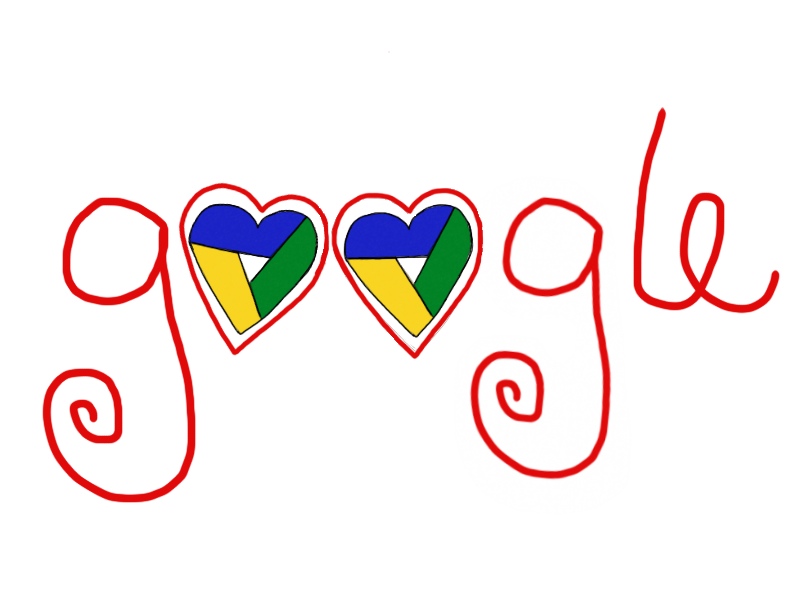
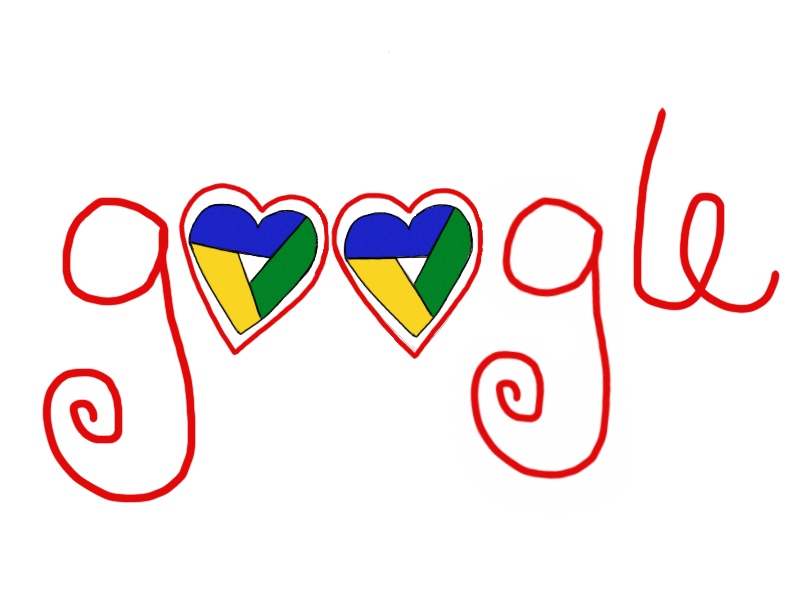
By Jen Gosett, BS, CTRS, MATP Staff
In my last blog post, Google Calendar for Students!, I mentioned that one of my first professional roles after I graduated from Eastern Michigan University (EMU) was supporting young adults who had disabilities and were transitioning out of high school to whatever came next for them. I shared about the necessity of creating and using a schedule and talked about how Google Calendar was a great tool for students with various support needs. Today I’m writing about my experiences using Google Drive to support students with various needs; specifically those related to organization, cognition, communication/social interactions, memory, and planning. “Google Drive is a free service from Google that gives you access to free web based applications for creating and sharing documents, spreadsheets, presentations, and more. Because files can be accessed from any computer with an Internet connection, Drive eliminates the need to email or save a file to a USB drive. And because Drive allows you to share files, working with others becomes much easier.” From All about Google Drive.

Students use Google Drive to
- Collaborate on group projects
- Students can begin a presentation (Google’s version of PowerPoint is very similar), share it with their classmates, and give them access to edit and add to it. The creator of the presentation/document does not need to be online for their classmates to access it; it’s stored in the cloud and can be accessed anytime via wifi/mobile data.
- For someone who may have support needs related to communication/social interactions, group work may be really challenging. In a group setting, he or she may have a difficult time understanding why or how their part of the assignment may have been changed by a group member. Using the “See Revision History” feature, students are empowered to understand when something has been changed and by whom. Then, using the built in chat feature, students can follow up with their group members about changes.
- Access work all in one place
 Anything created in Drive is stored in the Drive account (connected to the student’s Gmail account). Work won’t be lost if a computer dies or a new/different device is used. Drive auto saves everything that was created using Drive via connection with the internet.
Anything created in Drive is stored in the Drive account (connected to the student’s Gmail account). Work won’t be lost if a computer dies or a new/different device is used. Drive auto saves everything that was created using Drive via connection with the internet.- For students who have support needs that center around organization, this feature is especially useful. They don’t need to keep track of multiple emails being sent back and forth with the most recent revision because it’s already auto saved in Drive.
- Also, for students who need supports geared around memory, if she or he forgets what they named a document, they can search in Drive using a keyword to find their work (for example, “Lincoln” could be used to find their report on American presidents).
- Share work with their teacher during the process
- For students who have needs centered around general cognition, knowing if they are completing an assignment in the way the teacher envisioned might be a challenge. Keeping the teacher in the loop from the beginning of the project can be very helpful. Depending on the teacher, students can get helpful feedback/guidance from their teacher before they officially “turn it in” by inviting them to the project created on Google Drive. Teachers can then comment/make changes/etc. in real time to support their students.
- Get support remotely
 Sometimes the supports a student needs can’t always in-person. When a student invites their Personal Assistant, parent, etc. to their document/presentation/etc., that designated support person can view, double check it, etc. remotely from their own computer or mobile device. This feature can be changed/people can be uninvited whenever needed (for when there is a staffing change for example). Access to “view only” can also be given when limiting access is needed/chosen.
Sometimes the supports a student needs can’t always in-person. When a student invites their Personal Assistant, parent, etc. to their document/presentation/etc., that designated support person can view, double check it, etc. remotely from their own computer or mobile device. This feature can be changed/people can be uninvited whenever needed (for when there is a staffing change for example). Access to “view only” can also be given when limiting access is needed/chosen.
Do you use Google Drive? How has it been helpful to you? Share in a comment 🙂